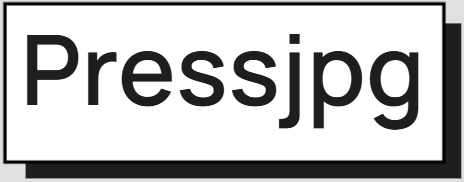How to Add Image Compression to Your Website Automatically
Published by ImageCompressor | Updated 2025
Introduction
Manually compressing images is helpful — but automating the process is even better. Automatic image compression improves performance, saves time, and ensures consistency. This guide shows how to integrate image optimization directly into your website’s publishing flow.
CMS Plugins for Automatic Image Optimization
WordPress
- Smush: Automatically compresses on upload, lazy loading support
- ShortPixel: Bulk optimization + WebP conversion
- EWWW Image Optimizer: No upload limits, supports AVIF
Shopify
- TinyIMG: Compresses product photos, banners, and blog images
- Crush.pics: Automatic compression + image renaming
Joomla / Drupal
- ImageRecycle Plugin
- JCH Optimize
Integrate Compression in Developer Workflows
Webpack Example
npm install image-webpack-loader --save-devrules: [
{
test: /\.(jpe?g|png|webp)$/i,
use: [
{
loader: 'image-webpack-loader',
options: {
mozjpeg: { progressive: true, quality: 75 },
optipng: { enabled: true },
webp: { quality: 75 }
}
}
]
}
]Gulp Example
npm install gulp-imagemin --save-devgulp.task('images', () =>
gulp.src('src/images/*')
.pipe(imagemin())
.pipe(gulp.dest('dist/images'))
);GitHub Actions (CI/CD)
Use calibreapp/image-actions to compress images automatically on push or PR.
Use Image CDNs with On-the-Fly Compression
- Cloudinary
- Imgix
- Bunny Optimizer
These services optimize images automatically based on browser and screen size. No code needed.
Checklist for Automating Image Optimization
- [✔] CMS plugin installed and configured
- [✔] CDN serving optimized formats
- [✔] Images resized before upload
- [✔] Developer tools integrated in build pipeline
- [✔] Monitor PageSpeed regularly
Conclusion
Whether you manage a CMS site or build custom web apps, automating image optimization is a no-brainer. Save time, improve performance, and keep your site SEO-friendly — all with minimal setup.