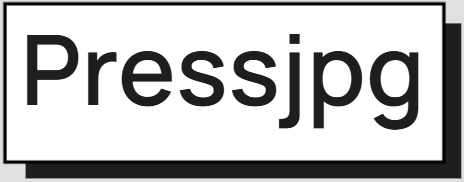How to Batch Compress Images Without Losing Quality
Published by ImageCompressor | Updated 2025
Introduction
If you have a large folder of images, compressing them one at a time is inefficient. Batch compression lets you reduce the file size of many images quickly — while preserving their visual quality. In this article, we’ll show how to batch compress images using the best tools and settings.
Why Batch Compress?
- Improve load speed for galleries, blogs, product pages
- Reduce storage and bandwidth usage
- Standardize image quality across projects
Best Tools for Batch Compression
Online Tools
- ImageCompressor: Drop 50+ images, download as ZIP
- ILoveIMG: Free and simple UI
Desktop Tools
- ImageOptim (Mac): Drag entire folders
- XnConvert (Cross-platform): Batch convert, resize, and compress
Command-Line (CLI)
imagemin-cli,jpegoptim,optipng- Great for developers automating image workflows
Optimal Compression Settings
- Use 75–85% quality for lossy (JPEG, WebP)
- Use lossless for logos, icons, transparent PNGs
Step-by-Step (ImageCompressor)
- Go to ImageCompressor
- Select all images or drop folder
- Adjust quality slider (default 80% is safe)
- Click “Download All” to save compressed ZIP
Conclusion
Batch compression can cut your total image weight in half — or more — without compromising on quality. Use the tools above to optimize entire image libraries for the web, email, apps, or archives. It’s fast, easy, and incredibly effective.