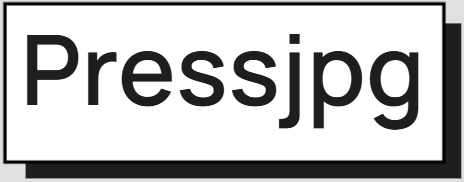How to Compress Images for Your Website (Step-by-Step Guide)
Published by ImageCompressor | Updated 2025
Why Compress Images?
Uncompressed images are one of the biggest causes of slow-loading websites. Compressing your images can dramatically reduce file sizes, improve SEO, increase user satisfaction, and boost conversion rates.
Step 1: Choose the Right Format
- Use JPEG: for photographs and high-resolution images
- Use PNG: for logos, icons, and transparent graphics
- Use WebP or AVIF: for modern performance
Step 2: Resize Images Before Upload
Don't upload a 3000px-wide image if you only need it to display at 800px. Resize first using tools like Photoshop, GIMP, or browser tools like Squoosh.
Step 3: Use Online Compression Tools
Free tools to reduce image size while maintaining quality:
Step 4: Automate Compression for Your CMS
Popular plugins:
- WordPress: Smush, EWWW Image Optimizer, ShortPixel
- Shopify: Crush.pics, TinyIMG
- Joomla/Drupal: ImageRecycle, JCH Optimize
Step 5: Use Lazy Loading
Only load images when they're visible on the screen. Add loading="lazy" to your HTML or use JavaScript-based lazy loaders.
Step 6: Test Website Performance
Bonus: Automate with Build Tools
If you're a developer, integrate image compression into your workflow using tools like:
imagemin+ Webpackgulp-imagejpegoptimandoptipngCLI tools
Conclusion
By following these steps, you’ll reduce image size, load pages faster, and offer a better experience for your users. Use automation where possible and test your performance regularly. Try ImageCompressor to get started instantly.